Optoma S365 Support and Manuals
Popular Optoma S365 Manual Pages
User manual [S365 / X365 / W365] - Page 2


......11 Remote control...12
SETUP AND INSTALLATION 13
Installing the projector...13 Connecting sources to the projector 15 Adjusting the projector image...16 Remote setup...17
USING THE PROJECTOR 19
Powering on / off the projector 19 Selecting an input source...20
USING THE PROJECTOR 21
Menu navigation and features 21 OSD Menu tree...22 Display image settings menu...31 Display 3D...
User manual [S365 / X365 / W365] - Page 3
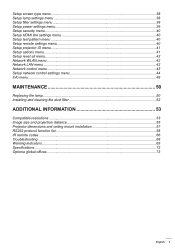
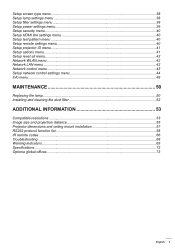
... settings menu 44 Info menu...49
MAINTENANCE 50
Replacing the lamp...50 Installing and cleaning the dust filter 52
ADDITIONAL INFORMATION 53
Compatible resolutions...53 Image size and projection distance 55 Projector dimensions and ceiling mount installation 57 RS232 protocol function list...58 IR remote codes...66 Troubleshooting...68 Warning indicators...69 Specifications...72 Optoma...
User manual [S365 / X365 / W365] - Page 5


... on -screen display "Setup > Lamp Settings" menu after
replacing the lamp module. ‡‡ When switching the projector off, please ensure the cooling cycle has been completed before using the 3D function. ‡‡ Even those without a personal or family history of the projector performance. ‡‡ Please follow the correct projector orientation installation as non standard...
User manual [S365 / X365 / W365] - Page 8


.... Standard accessories
Projector
Power
Switch
Freeze
L
R
Enter
Page- Laser Page+
Keystone -+
Volume -+
1
4 HDMI
7 User1
Source
2 Menu
5 VGA
8 User2
0
3 3D 6 Video 9 User3
Resync
Remote control
Power lead
Lens cap
CD User Manual Warranty Card Basic User Manual
Documentation
Note: The remote control is only supplied in some specific regions.
Please...
User manual [S365 / X365 / W365] - Page 25


USING THE PROJECTOR
Main Menu
Sub Menu
Sub Menu 2
Sub Menu 3
Projection
Screen Type
[WXGA WUXGA models]
Lamp Settings
Lamp Reminder Lamp Reset
Optional Filter Installed
Filter Usage Hours
Filter Settings
Filter Reminder
Setup
Filter Reset
Direct Power On
Signal Power On
Auto Power Off (min)
Power Settings Sleep Timer
Sleep Timer (min)
Always On
Security
Quick Resume...
User manual [S365 / X365 / W365] - Page 30


...)
Lamp Hours
Information
Network Status IP Address Projector ID Filter Usage Hours Brightness Mode
FW Version...setting is set to a specific input source, the Phase and Frequency items will appear for user to manually tune and saved in settings. In 3D timing mode, the Zoom and Edge Mask functions will not be reset. If you make changes to save the settings.
The Projection Hours in service...
User manual [S365 / X365 / W365] - Page 31


... output quad buffered graphics card and a 3D Player installed. Make sure your image output.
‡‡ Film: For home theater. ‡‡ Video: For video or TV source. ‡‡ Graphics: For PC / Photo source. ‡‡ Standard(2.2): For standardized setting. ‡‡ 1.8/ 2.0/ 2.4: For specific PC / Photo source. Brightness Adjust the brightness of...
User manual [S365 / X365 / W365] - Page 38
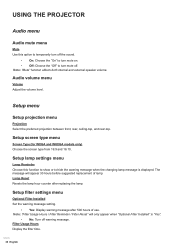
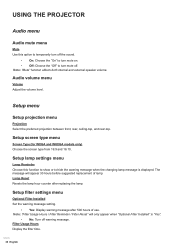
... the "On" to turn mute off warning message. Setup filter settings menu
Optional Filter Installed Set the warning message setting.
‡‡ Yes: Display warning message after replacing the lamp. Audio volume menu
Volume Adjust the volume level. Setup screen type menu
Screen Type (for WXGA and WUXGA models only) Choose the screen type from 16:9 and 16...
User manual [S365 / X365 / W365] - Page 40


... an amplifier or home theater system. In a typical configuration, your password again.
HDMI
Apmlifier
HDMI
DVD Player
HDMI Link Enable/Disable the HDMI Link function. Support that is prompted when turning the projector on control from player to projector and power off ). Setup HDMI link settings menu
Note: ‡‡
When you connect HDMI CEC-compatible...
User manual [S365 / X365 / W365] - Page 41


....
However, the projector can be set to reuse the ...Projector ID ID definition can be operated by using RS232 command.
Setup options menu
Language Select the multilingual OSD menu between HDMI1, HDMI2/MHL, VGA, Video, Network Display, USB Display, and Multimedia. Closed Captioning Closed Captioning is available. Input Name Use to lock or unlock adjusting display mode settings...
User manual [S365 / X365 / W365] - Page 42
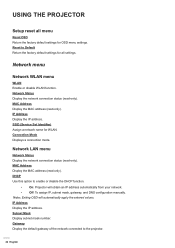
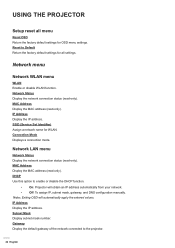
...read -only). SSID (Service Set Identifier) Assign a network name for OSD menu settings. MAC Address Display ...manually. Reset to Default Return the factory default settings for all menu
Reset OSD Return the factory default settings for WLAN. Connection Mode Displays a connection mode. DHCP Use this option to the projector.
42 English USING THE PROJECTOR
Setup reset all settings...
User manual [S365 / X365 / W365] - Page 44


...Projector
(Ethernet)
Wired LAN terminal functionalities This projector can view the projector status information, such as remotely manage: Power On / Off, brightness, and contrast settings...the network function (port: 4352). Setup network control settings menu
LAN_RJ45 function For simplicity and ...Discovery) / PJLink.
‡‡ Crestron is supported by using a PC (laptop) or other
countries...
User manual [S365 / X365 / W365] - Page 68


...: 9 format on projector side. ‡‡ If you play 4:3 format DVD title, please change the format as described in projector OSD. ‡‡ If you experience a problem with your local reseller or service center.
Please refer to the following information. Try the different settings. If a problem persists, please contact your projector, please refer to the "Replacing the Lamp...
S365_Datasheet - Page 1


...Optoma S365 SVGA projector.
A 1.1x zoom and four corner geometry correction allows flexible installations while HDMI, VGA and RJ-45 inputs enable connectivity to 4 simultaneous computers while USB display mirrors Android and iOS devices. Its small footprint, 22,000:1 contrast ratio and sRGB support...and document reader displays office documents, PDFs and images from USB storage devices.
S365_Datasheet - Page 2


... lock, password protection
Weight
5.51 lbs. Please visit www.OptomaUSA.com for optional Wi-Fi adapter), 1x USB (USB reader and USB power), USB-B mini (service), RS-232C
Loop Through (Audio)
Yes
1
2
8
11
3
4
9 12
5
6
7
10
1. DLP® and the DLP logo are the property of Texas Instruments™. S365
OPTICAL/TECHNICAL SPECIFICATIONS
Display Technology...
Optoma S365 Reviews
Do you have an experience with the Optoma S365 that you would like to share?
Earn 750 points for your review!
We have not received any reviews for Optoma yet.
Earn 750 points for your review!

