3Com 3102 Support Question
Find answers below for this question about 3Com 3102 - NBX Business Phone VoIP.Need a 3Com 3102 manual? We have 1 online manual for this item!
Question posted by teel on May 1st, 2014
How To Reset A 3com Phone
The person who posted this question about this 3Com product did not include a detailed explanation. Please use the "Request More Information" button to the right if more details would help you to answer this question.
Current Answers
There are currently no answers that have been posted for this question.
Be the first to post an answer! Remember that you can earn up to 1,100 points for every answer you submit. The better the quality of your answer, the better chance it has to be accepted.
Be the first to post an answer! Remember that you can earn up to 1,100 points for every answer you submit. The better the quality of your answer, the better chance it has to be accepted.
Related 3Com 3102 Manual Pages
User Guide - Page 2


... defined in FAR 2.101(a) and as such is applicable. All other countries.
3Com, NBX, the 3Com logo, and SuperStack are registered trademarks of merchantability, satisfactory quality, and fitness for a particular purpose. 3Com may be reproduced in 3Com's standard commercial license for the Software.
3Com Corporation, 350 Campus Drive, Marlborough, MA 01752-3046
Copyright © 2004...
User Guide - Page 10
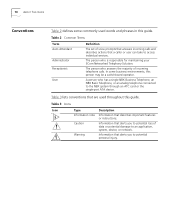
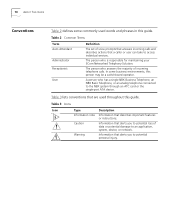
... telephone calls.
Table 3 Icons
Icon
Type
Description
Information note Information that a caller or user can take to the NBX system through an ATC card or the single-port ATA device.
10 ABOUT THIS GUIDE
Conventions
Table 2 defines some business environments, this guide. The person who is responsible for maintaining your 3Com Networked Telephony Solution.
User Guide - Page 14
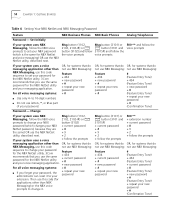
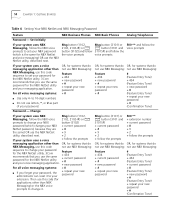
...OR, for systems that do not use NBX Messaging:
Feature + 434 + new password + # + repeat your new password + #
OR, for systems that do OR, for the NBX NetSet utility and your password, the administrator can reset it .
14 CHAPTER 1: GETTING STARTED
Table 4 Setting Your NBX NetSet and NBX Messaging Password
Feature
NBX Business Phones NBX Basic Phones
Analog Telephones
Password -
User Guide - Page 24


... status messages, Caller ID information (if enabled), and the number of people's names in Chapter 7. Figure 3 NBX Business Telephone (2102-IR Shown)
1 Display panel - Allow you have in the telephone display panel. See "Using the NBX Telephone Display Panel" in your voice mail mailbox.
You can also use it to select items that...
User Guide - Page 44


...
LIstening from Your To listen to your messages from your own NBX Business or Basic NBX Telephone Telephone:
1 Pick up the handset and press the MSG button (1102, 2102, 2102-IR, and 2101) or the button (3102, 3101, and 3101SP).
2 Press * and dial your extension. Press * during your extension and password, and press #.
■...
User Guide - Page 53
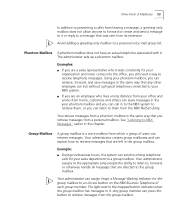
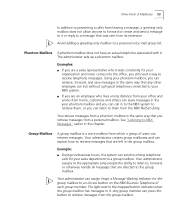
... who lives a long distance from your phantom mailbox and you can call in to the NBX system to retrieve them, or you retrieve messages from the group mailbox. Your administrator can ... can assign (map) a Message Waiting Indicator for your NBX system. ■ If you are directed to an Access button on the NBX Business Telephone of each group member. Example: ■ During nonbusiness...
User Guide - Page 55
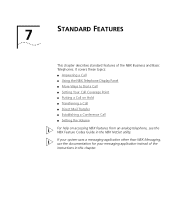
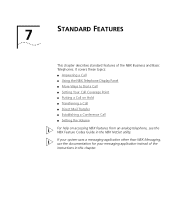
... Call ■ Setting the Volume
For help on accessing NBX features from an analog telephone, see the NBX Feature Codes Guide in this chapter. If your system uses a messaging application other than NBX Messaging, use the documentation for your messaging application instead of the NBX Business and Basic Telephones. 7
STANDARD FEATURES
This chapter describes standard...
User Guide - Page 56
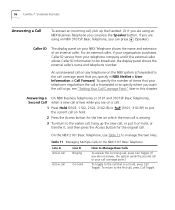
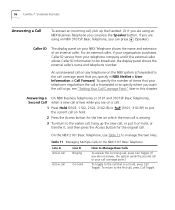
...the call is arriving.
3 To return to the earlier call, hang up the handset. Answering a On NBX Business Telephones or 3101 and 3101SP Basic Telephones, Second Call when a new call arrives while you specify in this...to your call coverage point.)
To toggle to the call that you are on a call:
1 Press Hold (3102, 1102, 2102, 2102-IR) or the current call on hold.
(3101, 3101SP) to put it on ...
User Guide - Page 58
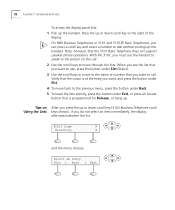
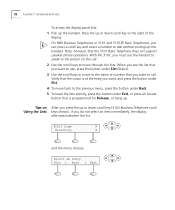
...the button under Slct (Select). 3 Use the scroll keys to move through the lists.
On NBX Business Telephones or 3101 and 3101SP Basic Telephones, you want to use the handset to speak to ...button that the 3101 Basic Telephone does not support speaker phone operation. Tips on the call . Press the up or down scroll key (3102 Business Telephone scroll Using the Lists keys shown), if you ...
User Guide - Page 59


...up the handset, or if you can press the button. Then scroll up the handset or, on NBX Business Telephones, press the Speaker button. An Internal Call To dial an internal call:
1 Pick up ...press 3 three times to move to the first name that begins with D;
For information on NBX Business Telephones, press the Speaker button.
You hear the dial tone.
If your telephone line appearances ...
User Guide - Page 60
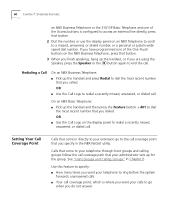
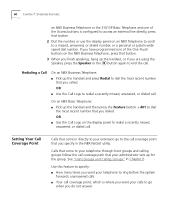
... for the group.
See "Hunt Groups and Calling Groups" in the NBX NetSet utility. If you dialed. Redialing a Call
On an NBX Business Telephone: ■ Pick up the handset and then press the Feature ...follow the call coverage point that you have programmed one of the One-Touch buttons on the NBX Business Telephone, press that button.
3 When you finish speaking, hang up the handset, or if ...
User Guide - Page 61
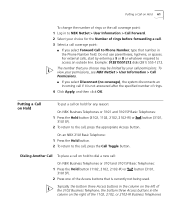
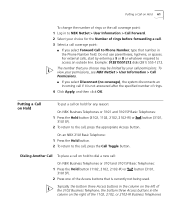
... view your call :
On NBX Business Telephones or 3101and 3101SP Basic Telephones:
1 Press the Hold button (1102, 2102, 2102-IR) or 3101SP). On an NBX 2101Basic Telephone: 1 Press the Hold button. 2 To return to the call on the left of the 3102 Business Telephone, the bottom three Access buttons in the Phone Number field. Do not...
User Guide - Page 62


...bottom three buttons in the column of Access buttons on the left of the 3102 Business Telephone, the bottom three Access buttons in the column on the right on the 1102, 2102, or 2102-... button.
4 To place or receive another new call , press one call on hold on an NBX Business Telephone or a 3101 or 3101SP Basic Telephone:
1 To place the current call on the left of 3101 and 3101SP Basic Telephones...
User Guide - Page 64
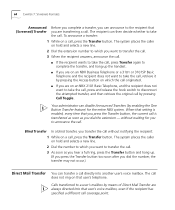
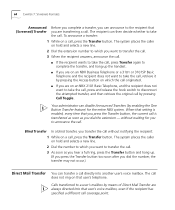
..., press the Transfer button and hang up the handset.
■ If you are on an NBX Business Telephone or a 3101 or 3101SP Basic Telephone and the recipient does not want to take the call... to transfer the call. 3 As soon as you transfer the call without waiting for the entire NBX system. Your administrator can disable Announced Transfers (by enabling the One Button Transfer feature) for you ...
User Guide - Page 65


... call, press the Conference button (or press Feature + 430).
You return to the conference, and you dial the number. Establishing a Conference Call 65
On an NBX Business Telephone: 1 While you are on a call, press the Access button assigned to Direct Mail
Transfer. 2 Dial the extension of the person to whose voice mailbox...
User Guide - Page 66
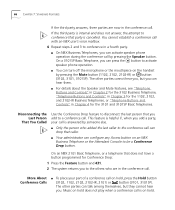
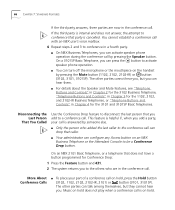
....
■ You can talk among themselves, but you can activate speaker phone operation during the conference call by pressing the Mute button (1102, 2102, 2102-IR) or button (3102, 3101, 3101SP). Music on an NBX Business Telephone or the Attendant Console to the conference call is on the handset by pressing the Speaker button...
User Guide - Page 67
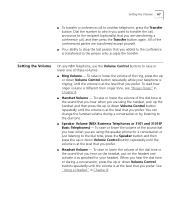
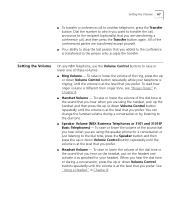
...8. To read how ringer volume is at the level that you are using the speaker phone for your telephone is ringing, until the volume is transferred to the conference is at ...as specified for a conversation or just listening to the dial tone.
■ Speaker Volume (NBX Business Telephones or 3101 and 3101SP Basic Telephones) - You can change the handset volume during a ...
User Guide - Page 70
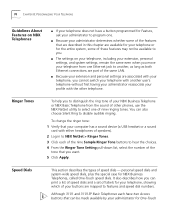
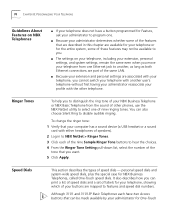
... for your telephone, showing which of your buttons are associated with the other phones, use the NBX NetSet utility to select one Ethernet jack to program one.
■ Because ...connections are part of the same LAN.
■ Because your NBX Business Telephone or NBX Basic Telephone from one of labels for NBX Business Telephones, called One-Touch speed dials.
Speed Dials
This section...
User Guide - Page 71


...spaces, hyphens, commas, or other purposes.
These speed dials are normally reserved for your NBX Business Telephone are mapped by default, your changes to access an outside line, and, if ... the buttons to 99 personal speed dials (using ID numbers 601 through 699) for any NBX Telephone. On an NBX 3102 Business Telephone, by default as a 9 or 8 or 1 to the personal speed dials, click...
User Guide - Page 117
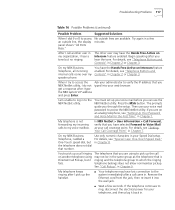
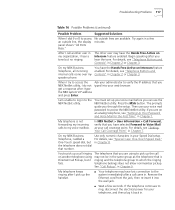
... must set up the call another telephone using to pick up your Speed Dial setup.
Press the MSG button. On my NBX Business Telephone, all incoming internal calls come over my speaker phone. Troubleshooting Problems 117
Table 16 Possible Problems (continued)
Possible Problem
Suggested Solutions
When I dial 9 or 8 to which the ringing
fails...
Similar Questions
How To Factory Reset Voip 3 Com 3102 Phone
(Posted by jarp0omo 9 years ago)
How Do I Reset A 3com 3102 Phone Voicemail
(Posted by suconjburt7 9 years ago)
How Do I Reset A 3102 Phone To Factory Defaults
(Posted by JohnApos 9 years ago)
How To Factory Reset A 3com 3102 Phone
(Posted by okimrnib 10 years ago)

