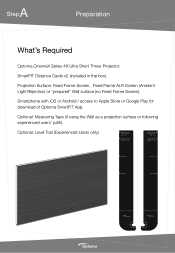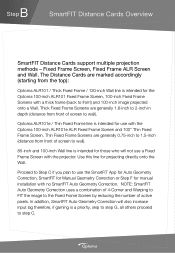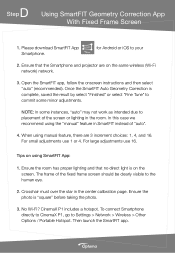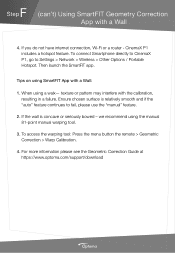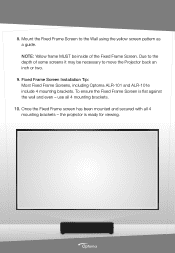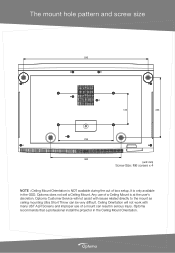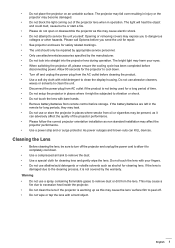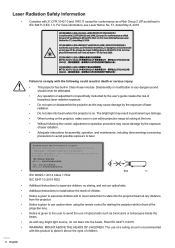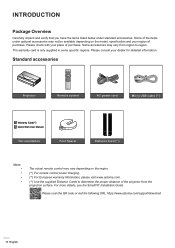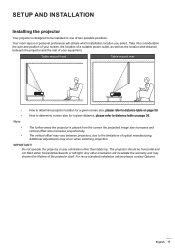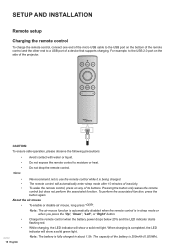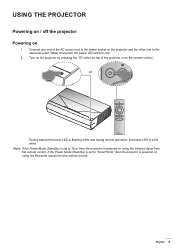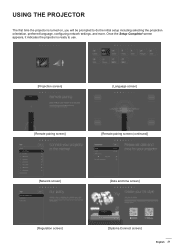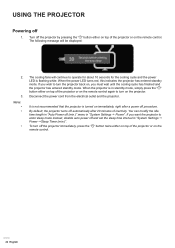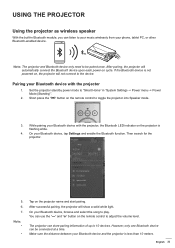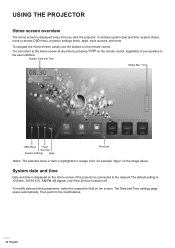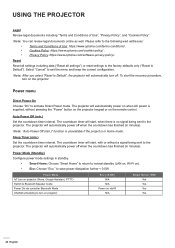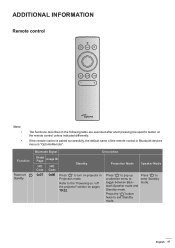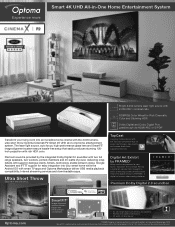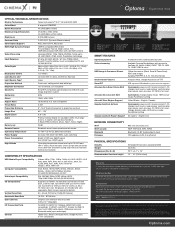Optoma CinemaX P2 Support Question
Find answers below for this question about Optoma CinemaX P2.Need a Optoma CinemaX P2 manual? We have 3 online manuals for this item!
Question posted by henry17237 on November 20th, 2022
Optoma Cinemax P2 Doesn't Start
I can turn ot on and the power led is white.
Current Answers
Answer #1: Posted by Odin on November 20th, 2022 8:47 AM
Possible solutions:
- Ensure all the cables and power connections are correctly and securely connected as described at https://www.manualslib.com/manual/1662998/Optoma-Cinemax-P1.html?page=15#manual
- Ensure the pins of connectors are not crooked or broken
If the issue persists or if you require further advice, you may want to consult the company: use the contact information at https://www.contacthelp.com/optoma.
Hope this is useful. Please don't forget to click the Accept This Answer button if you do accept it. My aim is to provide reliable helpful answers, not just a lot of them. See https://www.helpowl.com/profile/Odin.
Answer #2: Posted by SonuKumar on November 20th, 2022 9:13 AM
Please respond to my effort to provide you with the best possible solution by using the "Acceptable Solution" and/or the "Helpful" buttons when the answer has proven to be helpful.
Regards,
Sonu
Your search handyman for all e-support needs!!
Related Optoma CinemaX P2 Manual Pages
Similar Questions
Optoma X313 Power Led Flashes Then 'lamp' Led Flashes
HiMy optoma x313 dlp projector has started doing something strangeWhilst watching a movie the other ...
HiMy optoma x313 dlp projector has started doing something strangeWhilst watching a movie the other ...
(Posted by riaanoberholzer44 7 years ago)
Power Fix
It won't turn back on has no pover How do I fix the problem
It won't turn back on has no pover How do I fix the problem
(Posted by popmachine9000 9 years ago)
Optoma Gt720 Projector Will Not Start Up Correctly.
will try and start up gt720 projector only to have it shut down and led light flicker orange. only w...
will try and start up gt720 projector only to have it shut down and led light flicker orange. only w...
(Posted by mrdavis6565 10 years ago)
Just Replaced Bulb Of Optoma Hd70. Now Projector Won't Start. Is There A Reset
Just replaced bulb of Optoma HD70. Now projector won't start. Is there a reset?
Just replaced bulb of Optoma HD70. Now projector won't start. Is there a reset?
(Posted by jschmitrz 11 years ago)
Steady Blue Led When Power On Turns Off When Signal Is Put Thru Projector
The projector works fine. After warm up the power on button is supposed to be a steady blue. It is a...
The projector works fine. After warm up the power on button is supposed to be a steady blue. It is a...
(Posted by Gooddoghoney 11 years ago)