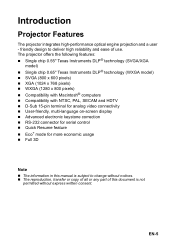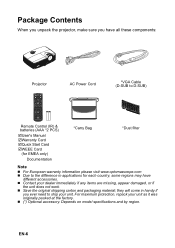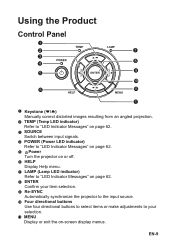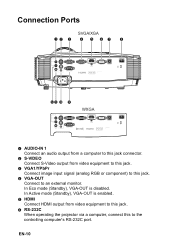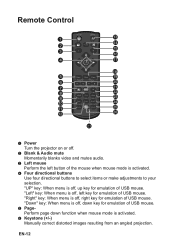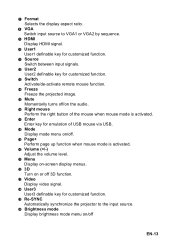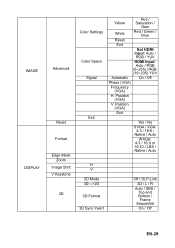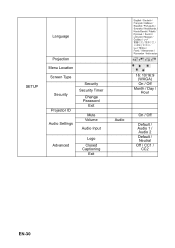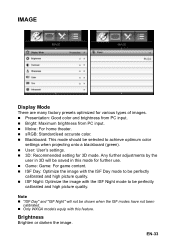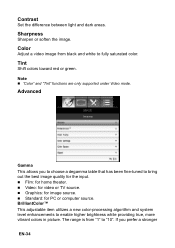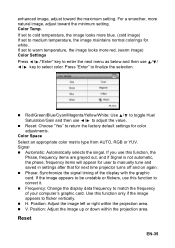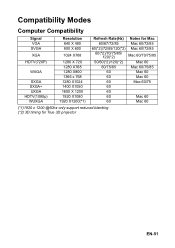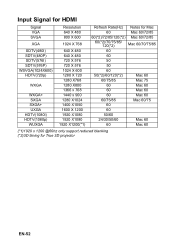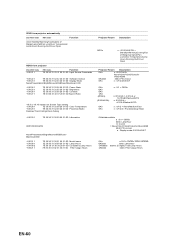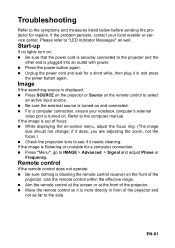Optoma X313 Support and Manuals
Get Help and Manuals for this Optoma item

Most Recent Optoma X313 Questions
Optoma X313 Power Led Flashes Then 'lamp' Led Flashes
HiMy optoma x313 dlp projector has started doing something strangeWhilst watching a movie the other ...
HiMy optoma x313 dlp projector has started doing something strangeWhilst watching a movie the other ...
(Posted by riaanoberholzer44 7 years ago)
Optoma X313 Videos
Popular Optoma X313 Manual Pages
Optoma X313 Reviews
We have not received any reviews for Optoma yet.