HP OMEN 15-dc2000 Support and Manuals
Get Help and Manuals for this Hewlett-Packard item
This item is in your list!

View All Support Options Below
Free HP OMEN 15-dc2000 manuals!
Problems with HP OMEN 15-dc2000?
Ask a Question
Free HP OMEN 15-dc2000 manuals!
Problems with HP OMEN 15-dc2000?
Ask a Question
Popular HP OMEN 15-dc2000 Manual Pages
User Guide - Page 9
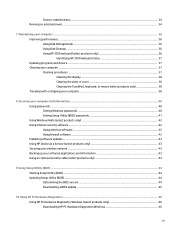
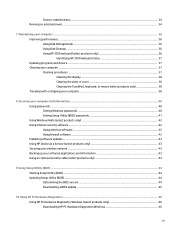
... your computer and information ...40 Using passwords ...40 Setting Windows passwords ...40 Setting Setup Utility (BIOS) passwords 41 Using Windows Hello (select products only) ...42 Using Internet security software ...42 Using antivirus software ...42 Using firewall software ...42 Installing software updates ...43 Using HP Device as a Service (select products only 43 Securing your wireless...
User Guide - Page 27


...you may be asked for use. Component (1) HP product name (2) Model number (3) Product ID (4) Serial number (5) Warranty period
Component (1) HP product name (2) Product ID (3) Serial number...model number. ● Service label-Provides important information to the illustration that most closely matches the service label on your computer. Refer to identify your computer. Labels 15
Your service...
User Guide - Page 28


...repair network problems. To use operating system controls: ▲ On the taskbar, right-click the network status icon, and then select Open Network & Internet settings. ‒ or - ▲ On the taskbar, select the network status icon, and then select Network & Internet settings...lights. Mobile network operators install base stations (similar to...HP Mobile Broadband Module-Gives you wireless connectivity over a ...
User Guide - Page 46
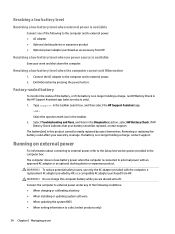
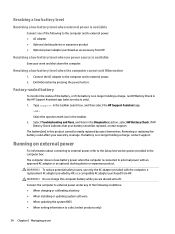
... a low battery level when no power source is no longer holding a charge, contact support. Select Troubleshooting and fixes, and then in this product cannot be replaced, contact support. If HP Battery Check indicates that your battery should be easily replaced by pressing the power button. The computer does not use only the AC adapter provided with...
User Guide - Page 53
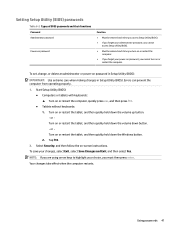
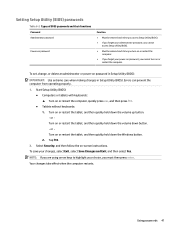
...):
IMPORTANT: Use extreme care when making changes in Setup Utility (BIOS). To set, change, or delete an administrator or power-on -screen instructions. Your changes take effect when the computer restarts. Setting Setup Utility (BIOS) passwords
Table 8-2 Types of BIOS passwords and their functions Password Administrator password
Power-on password
Function
● Must be entered each time you...
User Guide - Page 55
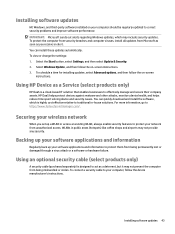
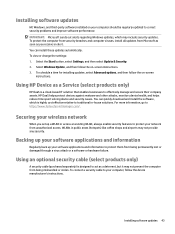
...To connect a security cable to act as you set up your software applications and information to https://www.hptouchpointmanager.com/. Select Windows Update, and then follow the on-screen
instructions. Installing software updates
HP, Windows, and third-party software installed on your computer should be regularly updated to protect your network from unauthorized access. Securing...
User Guide - Page 57


... HP Support Assistant app.
-
Type support in an optional docking device, or connected to your hard drive. Follow the on page 45. You may need to access this information to locate the update later, after the download is typically Local Disk (C:). 3. Follow any instructions that contains the update. 4. The BIOS installation begins. 5. Do not download or install a BIOS update...
User Guide - Page 59
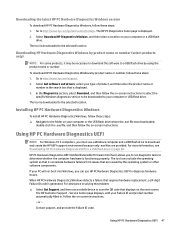
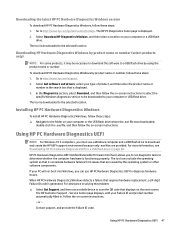
... boot into Windows, you can isolate hardware failures from issues that displays on the next screen. Contact support, and provide the Failure ID code.
Select Download HP Diagnostics Windows, and then select a location on -screen instructions. Installing HP PC Hardware Diagnostics Windows
To install HP PC Hardware Diagnostics Windows, follow these steps: ▲ Navigate to scan the QR...
User Guide - Page 76
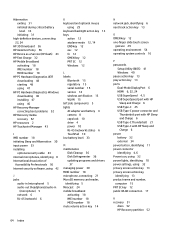
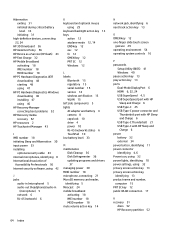
... Policy 56 HP Device as a Service (HP DaaS) 43 HP Fast Charge 32 HP Mobile Broadband
activating 18 IMEI number 18 MEID number 18 HP PC Hardware Diagnostics UEFI downloading 48 starting 48 using 47 HP PC Hardware Diagnostics Windows downloading 46 installing 47 using 46 HP Recovery Manager correcting boot problems 52 HP Recovery media recovery 52 HP resources 2 HP Touchpoint Manager...
User Guide - Page 77
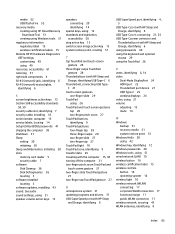
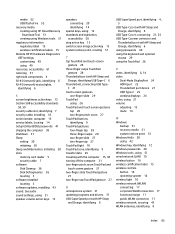
...) status lights, identifying 6
S screen brightness action keys 13 Section 508 accessibility standards
58, 59 security cable slot, identifying 7 security cable, installing 43 serial number, computer 15 service labels, locating 14 Setup Utility (BIOS) passwords 41 shipping the computer 38 shutdown 31 Sleep
exiting 30 initiating 30 Sleep and Hibernation, initiating 30 slots memory card reader...
Maintenance and Service Guide - Page 31
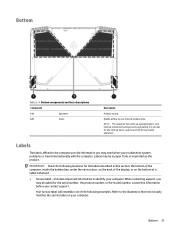
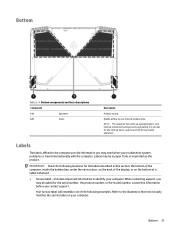
... the model number. Your service label will resemble one of a tablet kickstand.
● Service label-Provides important information to the illustration that most closely matches the service label... this information before you troubleshoot system problems or travel internationally with the computer. When contacting support, you may need when you contact support.
Bottom
Table 2-9 Bottom...
Maintenance and Service Guide - Page 80
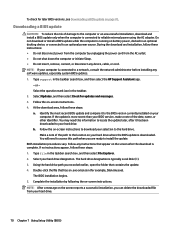
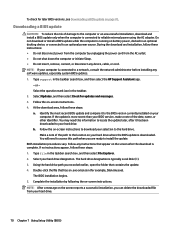
..., and then select the HP Support Assistant app.
- Select Updates, and then select Check for later BIOS versions, see Downloading a BIOS update on -screen instructions. Type file in an optional docking device, or connected to your hard drive.
70 Chapter 7 Using Setup Utility (BIOS) NOTE: After a message on the screen reports a successful installation, you are ready to...
Maintenance and Service Guide - Page 82


...: ▲ Navigate to http://www.hp.com/support. 2. Select Get software and drivers, select your PC will not boot into Windows, you can isolate hardware failures from issues that is generated. Installing HP PC Hardware Diagnostics Windows
To install HP PC Hardware Diagnostics Windows, follow the on -screen instructions to select the
specific Windows diagnostics version to be necessary...
Maintenance and Service Guide - Page 93
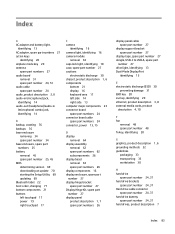
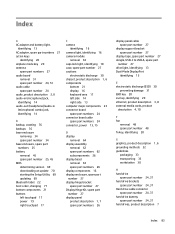
..., identifying 14
B backup, creating 76 backups 76 base enclosure
removing 34 spare part number 34 base enclosure, spare part numbers 25 battery removal 45 spare part number 25, 45 BIOS determining version 69 downloading an update 70 starting the Setup Utility 69 updating 69 Bluetooth label 22 boot order, changing 77 bottom components 21 buttons left...
Maintenance and Service Guide - Page 94
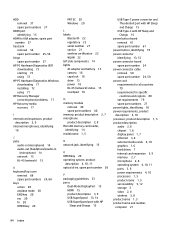
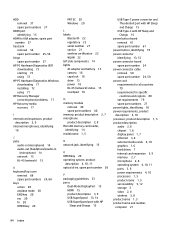
... HP Sleep and Charge 15
power button board removal 61 spare part number 61
power button, identifying 19 power connector
identifying 13, 15 power connector board
spare part number 24 power connector cable
removal 50 spare part number 24, 50 power cord requirements for all countries
79 requirements for specific
countries and regions 80 set requirements 79 spare part...
HP OMEN 15-dc2000 Reviews
Do you have an experience with the HP OMEN 15-dc2000 that you would like to share?
Earn 750 points for your review!
We have not received any reviews for HP yet.
Earn 750 points for your review!
