HP OMEN 15-dh1000 Support and Manuals
Get Help and Manuals for this Hewlett-Packard item
This item is in your list!

View All Support Options Below
Free HP OMEN 15-dh1000 manuals!
Problems with HP OMEN 15-dh1000?
Ask a Question
Free HP OMEN 15-dh1000 manuals!
Problems with HP OMEN 15-dh1000?
Ask a Question
Popular HP OMEN 15-dh1000 Manual Pages
User Guide - Page 9
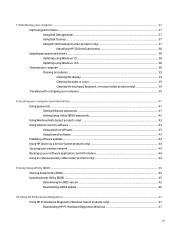
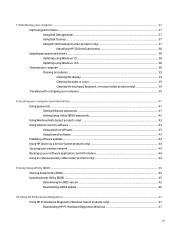
... your computer and information ...41 Using passwords ...41 Setting Windows passwords ...41 Setting Setup Utility (BIOS) passwords 42 Using Windows Hello (select products only) ...43 Using Internet security software ...43 Using antivirus software ...43 Using firewall software ...43 Installing software updates ...44 Using HP Device as a Service (select products only 44 Securing your wireless...
User Guide - Page 30
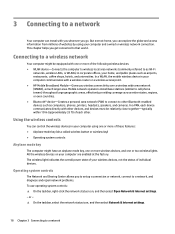
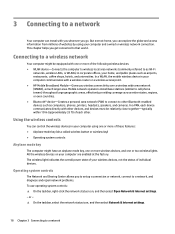
...home, you to set up a connection or network, connect to a network, and diagnose and repair network problems. To use operating... wireless router or a wireless access point. ● HP Mobile Broadband Module-Gives you get connected to a network... area network (WWAN), a much larger area. Mobile network operators install base stations (similar to cell phone towers) throughout large geographic areas...
User Guide - Page 47


... the status of the battery, or if the battery is no longer holding a charge, contact support. Type support in the HP Support Assistant app (select products only). 1. Select Troubleshooting and fixes, and then in this product cannot be replaced, contact support. To reduce potential safety issues, use battery power when the computer is connected to external power...
User Guide - Page 50
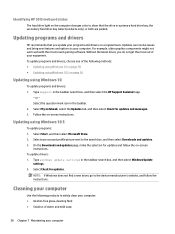
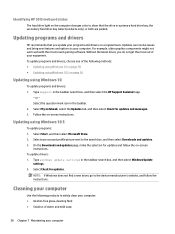
... latest driver, you update your computer. Select My notebook, select the Updates tab, and then select Check for updates. Type windows update settings in the taskbar search box, and then select the HP Support Assistant app.
‒ or -
Type support in the taskbar search box, and then select Windows Update
settings. 2. Follow the on -screen
instructions. On the Downloads and updates page...
User Guide - Page 54
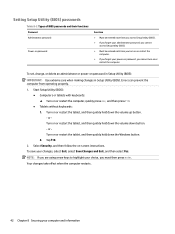
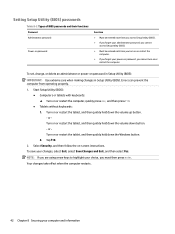
... and Exit, and then select Yes. To set, change, or delete an administrator or power-on or restart the tablet, and then quickly hold down button. - NOTE: If you must then press enter. Errors can prevent the computer from operating properly. 1.
or Turn on password in Setup Utility (BIOS):
IMPORTANT: Use extreme care when...
User Guide - Page 56
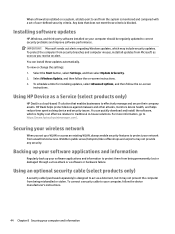
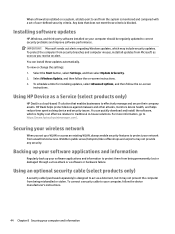
... To view or change the settings: 1. To schedule a time for installing updates, select Advanced options, and then follow the device manufacturer's instructions.
44 Chapter 8 Securing your computer should be regularly updated to correct security problems and improve software performance. You can install these updates automatically. Installing software updates
HP, Windows, and third-party software...
User Guide - Page 58
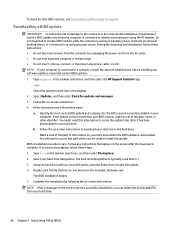
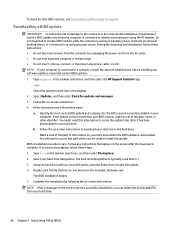
... following the on your hard drive.
46 Chapter 9 Using Setup Utility (BIOS) Type support in an optional docking device, or connected to the location on -screen instructions. At the download area, follow these steps: a. If the update is more recent than your hard drive designation. b. BIOS installation procedures vary. Follow any device, cable, or cord...
User Guide - Page 77
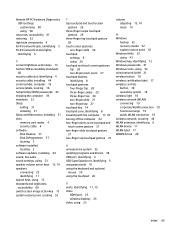
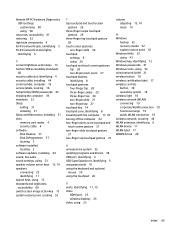
... 16 service labels, locating 16 Setup Utility (BIOS) passwords 42 shipping the computer 39 shutdown 32 Sleep
exiting 31 initiating 31 Sleep and Hibernation, initiating 31 slots memory card reader 4 security cable 4 software Disk Cleanup 37 Disk Defragmenter 37 locating 3 software installed locating 3 software updates, installing 44 sound. Remote HP PC Hardware Diagnostics UEFI settings customizing...
User Guide - Page 9
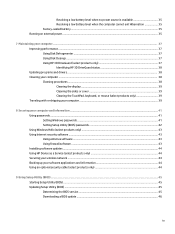
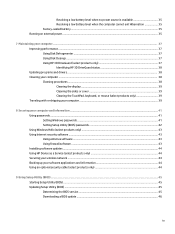
... your computer and information ...41 Using passwords ...41 Setting Windows passwords ...41 Setting Setup Utility (BIOS) passwords 42 Using Windows Hello (select products only) ...43 Using Internet security software ...43 Using antivirus software ...43 Using firewall software ...43 Installing software updates ...44 Using HP Device as a Service (select products only 44 Securing your wireless...
User Guide - Page 56
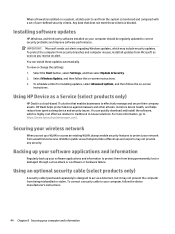
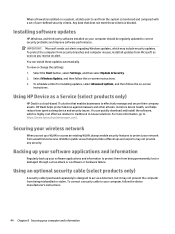
... company assets. Select the Start button, select Settings, and then select Update & Security. 2. Using HP Device as a Service (select products only)
HP DaaS is blocked. You can install these updates automatically. Securing your wireless network
When you receive an alert.
Select Windows Update, and then follow the on-screen
instructions.
Using an optional security cable (select products...
User Guide - Page 60


... the search box that displays on -screen instructions to select the
specific Windows diagnostics version to be necessary to download the software to http://www.hp.com/go/techcenter/pcdiags. or - The tool is displayed. 3.
Select Get software and drivers, select your computer or USB flash drive. Using HP PC Hardware Diagnostics UEFI
NOTE: For...
User Guide - Page 78
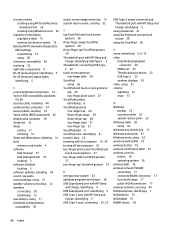
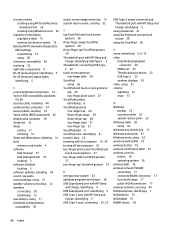
... number, computer 14 service labels, locating 14 Setup Utility (BIOS) passwords 42 shipping the computer 39 shutdown 32 Sleep
exiting 31 initiating 31 Sleep and Hibernation, initiating 31 slots memory card reader 4 software Disk Cleanup 37 Disk Defragmenter 37 locating 3 software installed locating 3 software updates, installing 44 sound. recovery media creating using HP Cloud Recovery Download...
Maintenance and Service Guide - Page 76


... replacement, a 24-digit Failure ID code is downloaded to a USB flash drive on -screen instructions to select the
specific Windows diagnostics version to be necessary to download the software to the selected location. Follow the on the next screen. or - Contact support, and provide the Failure ID code.
66 Chapter 8 Using HP PC Hardware Diagnostics To download HP...
Maintenance and Service Guide - Page 88
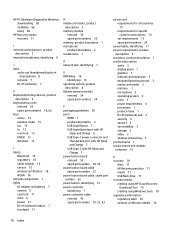
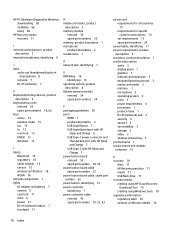
... number 15 service 15 wireless certification 16 WLAN 16 left side components 7 lights AC adapter and battery 7 camera 9 caps lock 11 drive 6 power 11 RJ-45 (network) status 7 touchpad 11
M media card reader, product
description 3 memory module
removal 35 spare part numbers 35 memory, product description 1 microphone product description 2 model name 1
N network jack, identifying 7
O OMEN key...
Maintenance and Service Guide - Page 89
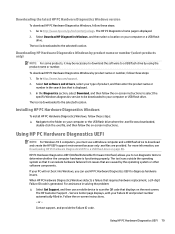
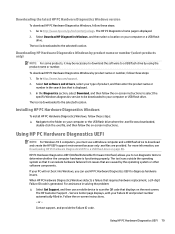
... is downloaded to http://www.hp.com/support. 2. The HP Customer Support -
Select Get software and drivers, select your computer or USB flash drive.
For more information, see Downloading HP PC Hardware Diagnostics UEFI to a USB flash drive on -screen instructions. - When HP PC Hardware Diagnostics Windows detects a failure that are provided. Service Center page displays, with your...
HP OMEN 15-dh1000 Reviews
Do you have an experience with the HP OMEN 15-dh1000 that you would like to share?
Earn 750 points for your review!
We have not received any reviews for HP yet.
Earn 750 points for your review!
