HP OMEN 15-ce100 Support and Manuals
Get Help and Manuals for this Hewlett-Packard item
This item is in your list!

View All Support Options Below
Free HP OMEN 15-ce100 manuals!
Problems with HP OMEN 15-ce100?
Ask a Question
Free HP OMEN 15-ce100 manuals!
Problems with HP OMEN 15-ce100?
Ask a Question
Popular HP OMEN 15-ce100 Manual Pages
Maintenance and Service Guide - Page 11
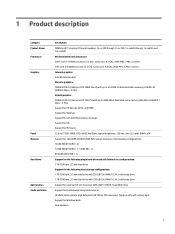
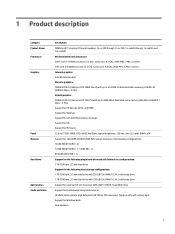
... Hard drive
Optical drive Audio and video
Description
OMEN by HP 15 Laptop PC (model numbers 15-ce100 through 15-ce199, 15-ce600 through 15-ce699, and 15t-ce100) 8th Generation Intel processors Intel® Core i7...7 Gbps × 4 PCs) Support for HD Decode, DX12, and HDMI Support for Optimus Support for GPS (GPU Performance Scaling) Support for VR Support for MR ready 15.6-in (1920×1080), FHD...
Maintenance and Service Guide - Page 25
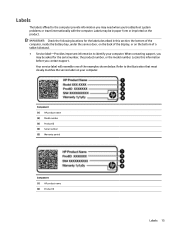
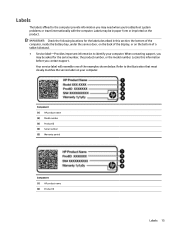
... ID (4) Serial number (5) Warranty period
Component (1) HP product name (2) Product ID
Labels 15
IMPORTANT: Check the following locations for the serial number, the product number, or the model number. Labels
The labels affixed to the computer provide information you may be in this information before you troubleshoot system problems or travel internationally with the computer...
Maintenance and Service Guide - Page 28
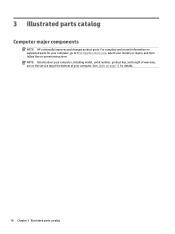
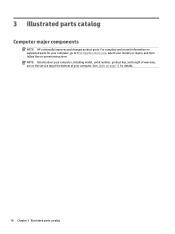
... page 15 for your computer, go to http://partsurfer.hp.com, select your country or region, and then follow the on-screen instructions. NOTE: Details about your computer. For complete and current information on the service tag at the bottom of your computer, including model, serial number, product key, and length of warranty, are on supported parts...
Maintenance and Service Guide - Page 36
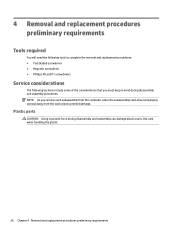
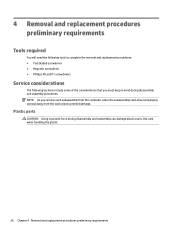
Plastic parts
CAUTION: Using excessive force during disassembly and assembly procedures. NOTE: As you remove each subassembly from the computer, place the subassembly (and all accompanying screws) away from the work area to complete the removal and replacement procedures: ● Flat-bladed screwdriver ● Magnetic screwdriver ● Phillips P0 and P1 screwdrivers
Service ...
Maintenance and Service Guide - Page 91
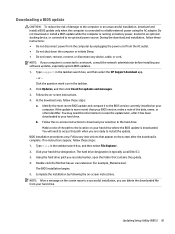
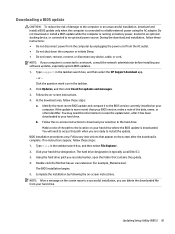
... the BIOS update is downloaded. Type support in the taskbar search box, and then select File Explorer. 2. Click Updates, and then click Check for example, filename.exe). Follow the on-screen instructions to reliable external power using the AC adapter. Make a note of damage to the computer or an unsuccessful installation, download and install a BIOS update only...
Maintenance and Service Guide - Page 92
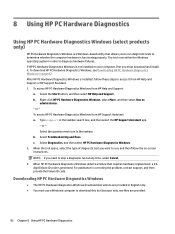
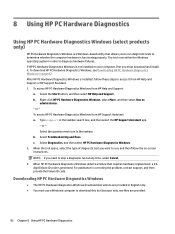
...instructions. After HP PC Hardware Diagnostics Windows is not installed on page 82. To access HP PC Hardware Diagnostics Windows from HP Support Assistant: a. Right-click HP PC Hardware Diagnostics Windows, select More, and then select Run as
administrator. - To access HP PC Hardware Diagnostics Windows from HP Help and Support:
a. Type support in correcting the problem, contact support...
User Guide - Page 9


... Securing your computer and information ...43 Using passwords ...43 Setting Windows passwords ...43 Setting Setup Utility (BIOS) passwords 44 Using Windows Hello (select products only) ...44 Using Internet security software ...45 Using antivirus software ...45 Using firewall software ...45 Installing software updates ...45 Using HP Managed Services (select products only 46 Securing your wireless...
User Guide - Page 31


...much larger area. In a PAN, each other.
Mobile network operators install base stations (similar to cell phone towers) throughout large geographic areas...wireless router or a wireless access point. ● HP Mobile Broadband Module-Gives you go. This chapter will... home, you to set up a connection or network, connect to a network, and diagnose and repair network problems. To use operating ...
User Guide - Page 56


.... Errors can use the keyboard attached to your computer must consist of numbers only. The on-screen keyboard, which displays in by swiping your power-on password,...from operating properly. Under Windows Hello, follow the on-screen instructions. Setting Setup Utility (BIOS) passwords
Password Administrator password
Power-on password
Function
● Must be entered each time you turn on...
User Guide - Page 57
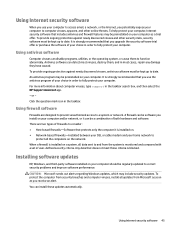
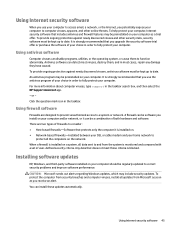
... updates from security breaches and computer viruses, install all the computers on your computer as you receive an alert. An antivirus program may include security updates. or - A firewall can install these updates automatically.
Using Internet security software
When you use the antivirus program of your choice in the taskbar search box, and then select the HP Support...
User Guide - Page 58


... Services (select products only)
HP Managed Services is designed to protect your computer and information You can quickly download and install the software, which is highly cost effective relative to https://www.hptouchpointmanager.com/. Securing your wireless network
When you set up your software applications and information to your computer, follow the device manufacturer's instructions...
User Guide - Page 60


... more recent than your hard drive where the BIOS update is complete. BIOS installation procedures vary. Do not download or install a BIOS update while the computer is running on -screen instructions. 4. Follow the on battery power, docked in the taskbar search box, and then select the HP Support Assistant app.
- Follow the on your BIOS version, make...
User Guide - Page 61


...Type support in correcting the problem, contact support, and then provide the Failure ID code. For assistance in the taskbar search box, and then select the HP Support Assistant app.
- To download HP PC Hardware Diagnostics Windows, see Downloading HP PC Hardware Diagnostics Windows on -screen instructions. Select the Start button, and then select HP Help and Support. Downloading HP PC...
User Guide - Page 76
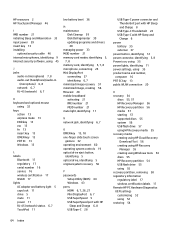
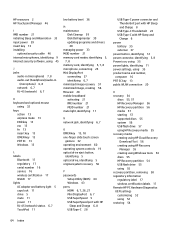
...service 16 wireless certification 17 WLAN 17 lights AC adapter and battery light 5 caps lock 11 drive 5 mute 11 power 11 RJ-45 (network) status 6, 7 TouchPad 11
low battery level 36
M maintenance
Disk Cleanup 39 Disk Defragmenter 39 updating programs and drivers... passwords
Setup Utility (BIOS) 44 Windows 43 ports HDMI 6, 7, 26, 27 Mini DisplayPort 6, 7 USB SuperSpeed 5 USB SuperSpeed port with HP
...
User Guide - Page 77
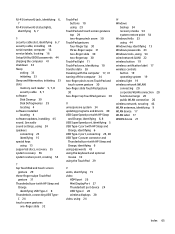
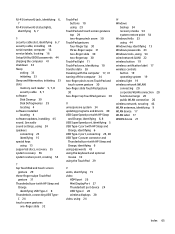
... cable, installing 46 serial number, computer 16 service labels, locating 16 Setup Utility (BIOS) passwords 44 shipping the computer 41 shutdown 34 Sleep
exiting 33 initiating 33 Sleep and Hibernation, initiating 33 slots memory card reader 5, 7, 8 security cable 6, 7 software Disk Cleanup 39 Disk Defragmenter 39 locating 4 software installed locating 4 software updates, installing 45 sound...
HP OMEN 15-ce100 Reviews
Do you have an experience with the HP OMEN 15-ce100 that you would like to share?
Earn 750 points for your review!
We have not received any reviews for HP yet.
Earn 750 points for your review!
