HP OMEN 15-dc1000 Support and Manuals
Get Help and Manuals for this Hewlett-Packard item
This item is in your list!

View All Support Options Below
Free HP OMEN 15-dc1000 manuals!
Problems with HP OMEN 15-dc1000?
Ask a Question
Free HP OMEN 15-dc1000 manuals!
Problems with HP OMEN 15-dc1000?
Ask a Question
Popular HP OMEN 15-dc1000 Manual Pages
User Guide - Page 9
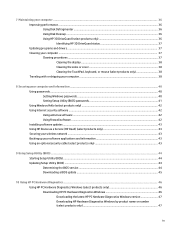
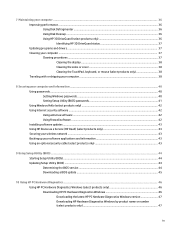
...8 Securing your computer and information ...40 Using passwords ...40 Setting Windows passwords ...40 Setting Setup Utility (BIOS) passwords 41 Using Windows Hello (select products only) ...42 Using Internet security software ...42 Using antivirus software ...42 Using firewall software ...42 Installing software updates ...43 Using HP Device as a Service (HP DaaS) (select products only 43 Securing...
User Guide - Page 30
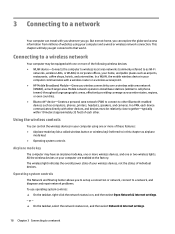
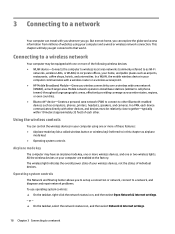
...with one or more of each other. Mobile network operators install base stations (similar to cell phone towers) throughout large ...will help you to set up a connection or network, connect to a network, and diagnose and repair network problems. To use operating system... router or a wireless access point. ● HP Mobile Broadband Module-Gives you wireless connectivity over a wireless wide area ...
User Guide - Page 46
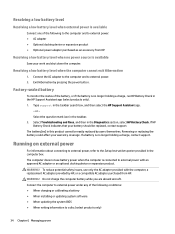
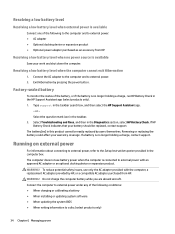
... app.
- Running on external power
For information about connecting to external power, refer to the Setup Instructions poster provided in this product cannot be replaced, contact support. Resolving a low battery level when the computer cannot exit Hibernation
1. Type support in the HP Support Assistant app (select products only). 1. WARNING! The computer does not use only the AC...
User Guide - Page 53
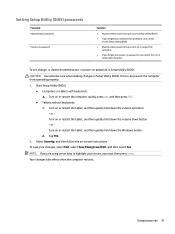
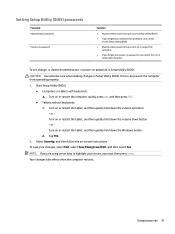
.... - Errors can prevent the computer from operating properly. 1. or Turn on password in Setup Utility (BIOS):
CAUTION: Use extreme care when making changes in Setup Utility (BIOS).
Start Setup Utility (BIOS):
● Computers or tablets with keyboards: ▲ Turn on or restart the computer. Tap f10.
2.
Setting Setup Utility (BIOS) passwords
Password Administrator password
Power-on...
User Guide - Page 55
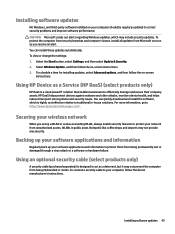
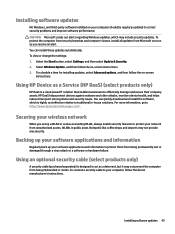
...the software, which may include security updates. To view or change the settings: 1. You can install these updates automatically.
Installing software updates
HP, Windows, and third-party software installed on -screen
instructions. Select the Start button, select Settings, and then select Update & Security. 2. To schedule a time for installing updates, select Advanced options, and then follow...
User Guide - Page 80
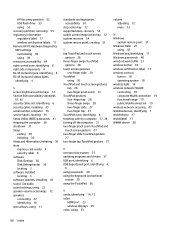
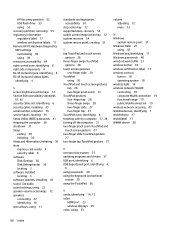
... serial number, computer 16 service labels, locating 16 Setup Utility (BIOS) passwords 41 shipping the computer 38 shutdown 31 Sleep
exiting 30 initiating 30 Sleep and Hibernation, initiating 30 slots memory card reader 4 security cable 6 software Disk Cleanup 36 Disk Defragmenter 36 locating 3 software installed locating 3 software updates, installing 43 sound. HP Recovery partition 52 USB flash...
OMEN by Laptop PC Maintenance and Service Guide - Page 94
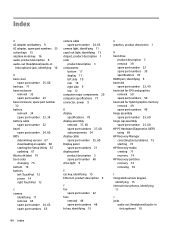
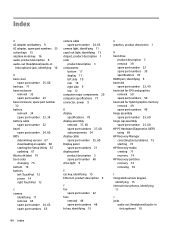
... 49 hinge assembly spare part number 25, 60 hinge cap assembly spare part number 25, 60 HP PC Hardware Diagnostics (UEFI) using 69 HP Recovery Manager correcting boot problems 75 starting 74 HP Recovery media creating 71 recovery 74 HP Recovery partition recovery 74 removing 76
I integrated numeric keypad,
identifying 15 internal microphones, identifying
11
J jacks
audio-out...
OMEN by Laptop PC Maintenance and Service Guide - Page 95
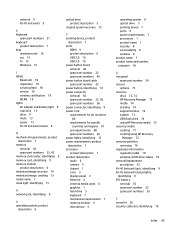
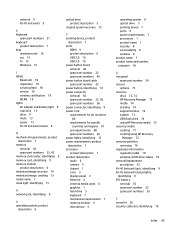
... 5
operating system 8 optical drive 5 pointing device 7 ports 6 power requirements 7 processors 1 product name 1 security 8 serviceability 8 wireless 6 product name 1 product name and number, computer 18
R raw panel
spare part number 24 recover
options 73 recovery
discs 72, 74 HP Recovery Manager 73 media 74 starting 74 supported discs 72 system 73 USB flash drive 74 using...
User Guide - Page 9
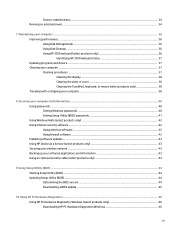
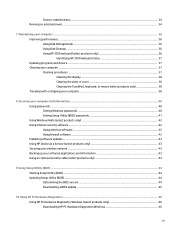
... your computer and information ...40 Using passwords ...40 Setting Windows passwords ...40 Setting Setup Utility (BIOS) passwords 41 Using Windows Hello (select products only) ...42 Using Internet security software ...42 Using antivirus software ...42 Using firewall software ...42 Installing software updates ...43 Using HP Device as a Service (select products only 43 Securing your wireless...
User Guide - Page 28


... a wireless wide area network (WWAN), a much larger area.
Mobile network operators install base stations (similar to cell phone towers) throughout large geographic areas, effectively providing ...wireless access point. ● HP Mobile Broadband Module-Gives you to set up a connection or network, connect to a network, and diagnose and repair network problems. To use operating system controls:...
User Guide - Page 55
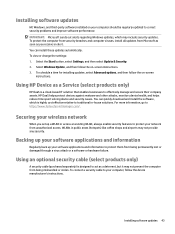
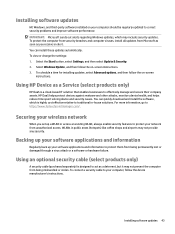
... act as you set up your network from being permanently lost or damaged through a virus attack or a software or hardware failure. You can quickly download and install the software, which may not provide any security. Select Windows Update, and then follow the on -screen instructions. 3.
Using HP Device as a Service (select products only)
HP DaaS is designed...
User Guide - Page 59
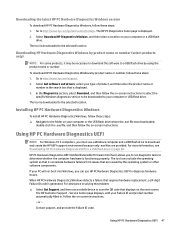
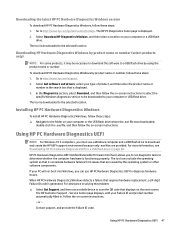
... the QR code that is generated. For assistance in . The HP Customer Support -
In the Diagnostics section, select Download, and then follow the on-screen instructions to select the
specific Windows diagnostics version to be necessary to download the software to a USB flash drive on -screen instructions. Installing HP PC Hardware Diagnostics Windows
To install HP PC Hardware Diagnostics...
User Guide - Page 77
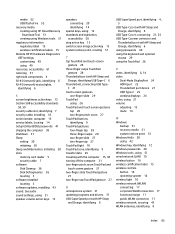
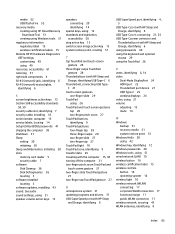
... 43 serial number, computer 15 service labels, locating 14 Setup Utility (BIOS) passwords 41 shipping the computer 38 shutdown 31 Sleep
exiting 30 initiating 30 Sleep and Hibernation, initiating 30 slots memory card reader 5 security cable 7 software Disk Cleanup 36 Disk Defragmenter 36 locating 3 software installed locating 3 software updates, installing 43 sound. media 52 USB flash drive...
Maintenance and Service Guide - Page 82


... instructions. Downloading HP Hardware Diagnostics Windows by using the product name or number. Installing HP PC Hardware Diagnostics Windows
To install HP PC Hardware Diagnostics Windows, follow these steps: ▲ Navigate to scan the QR code that are provided.
Go to http://www.hp.com/support. 2. The tool is displayed. 3. For assistance in solving the problem: ▲ Select Get Support...
Maintenance and Service Guide - Page 94
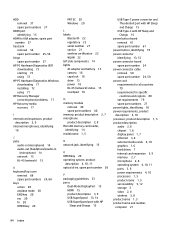
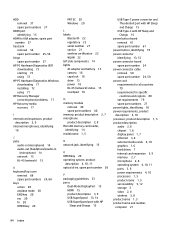
... HP Sleep and Charge 15
power button board removal 61 spare part number 61
power button, identifying 19 power connector
identifying 13, 15 power connector board
spare part number 24 power connector cable
removal 50 spare part number 24, 50 power cord requirements for all countries
79 requirements for specific
countries and regions 80 set requirements 79 spare part...
HP OMEN 15-dc1000 Reviews
Do you have an experience with the HP OMEN 15-dc1000 that you would like to share?
Earn 750 points for your review!
We have not received any reviews for HP yet.
Earn 750 points for your review!
