HP OMEN 15-5100 Support and Manuals
Get Help and Manuals for this Hewlett-Packard item
This item is in your list!

View All Support Options Below
Free HP OMEN 15-5100 manuals!
Problems with HP OMEN 15-5100?
Ask a Question
Free HP OMEN 15-5100 manuals!
Problems with HP OMEN 15-5100?
Ask a Question
Popular HP OMEN 15-5100 Manual Pages
Maintenance and Service Guide - Page 58


... downloaded file from the computer by following the on-screen instructions. If no instructions are ready to install the update. Click your computer. Click Updates and tune-ups, and then click Check for example, filename.exe). From the Start screen, type hp support assistant, and then select the HP Support Assistant
app. 2. You may need to access this information...
Maintenance and Service Guide - Page 60
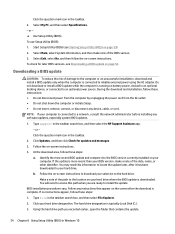
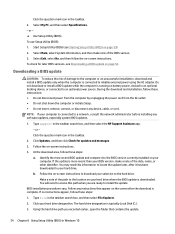
... BIOS versions, see Starting Setup Utility (BIOS) on -screen instructions. Follow any software updates, especially system BIOS updates.
1. If no instructions appear, follow the on page 53). 2. Do not download or install a BIOS update while the computer is running on -screen instructions. 4.
Click your selection to download your hard drive designation. Type support in an optional docking...
Maintenance and Service Guide - Page 65


..., and you ever need to correct a problem with HP Recovery Manager software. For more information and steps, see Recovering using HP Recovery Manager on page 60. Restore and recovery 59
To create HP Recovery media:
1. Minimized Image Recovery installs only drivers and hardware-enabling applications.
● Only one set of HP Recovery media can exit the program before...
Maintenance and Service Guide - Page 76


... update 52, 54 starting the Setup Utility 53 updating 51, 53 Bluetooth label 12 boot order changing 66 changing HP Recovery Manager
61 bottom 12 bottom cover
removal 25 spare part number 25 buttons left touchpad 6 power 8 right touchpad 6
C caps lock light, identifying 7 chipset, product description 1 components
display 3
right side 4 top 6 computer major components 13 specifications...
Maintenance and Service Guide - Page 77


... 11 service labels, locating 11 serviceability, product description 2 Setup Utility (BIOS), using for
Windows computer models 51 slots, memory card reader 4 solid-state drive
removal 30 spare part numbers 30 specifications 50 speakers identifying 8 removal 41 spare part number 15, 41 spare part numbers 19 specifications display 50 solid-state drive 50 storage, product description 1 supported discs...
User Guide - Page 2
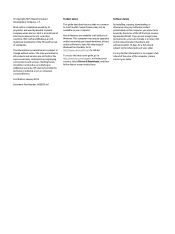
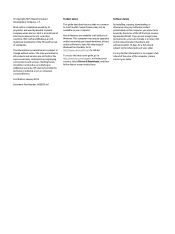
... Windows are common to http://www.hp.com/support, and select your seller. Nothing herein should be bound by Hewlett-Packard Company under license. Not all features are set forth in the express warranty statements accompanying such products and services. To access the latest user guide, go to most models. Select Drivers & Downloads, and then follow the...
User Guide - Page 6
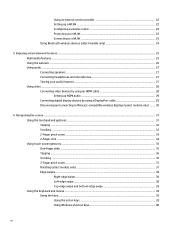
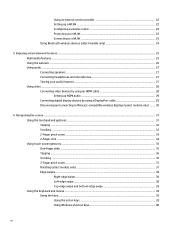
Using an Internet service provider 22 Setting up a WLAN ...22 Configuring a wireless router 22 Protecting your WLAN ...22 Connecting to a WLAN ...23 Using Bluetooth wireless devices (select models only 24
5 Enjoying entertainment features ...25 Multimedia features ...25 Using the webcam ...26 Using audio ...27 Connecting speakers ...27 Connecting headphones and microphones 27 Testing ...
User Guide - Page 7
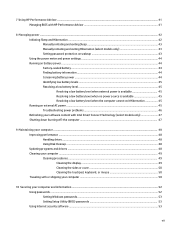
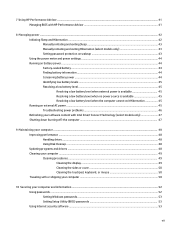
... ...48 Updating programs and drivers ...48 Cleaning your computer ...49 Cleaning procedures ...49 Cleaning the display ...49 Cleaning the sides or cover 50 Cleaning the touchpad, keyboard, or mouse 50 Traveling with or shipping your computer ...50
10 Securing your computer and information ...52 Using passwords ...52 Setting Windows passwords ...53 Setting Setup Utility (BIOS) passwords 53 Using...
User Guide - Page 8


...54 Using firewall software ...54 Installing software updates ...54 Installing critical security updates ...54 Installing HP and third-party software updates 54 Securing your wireless network ...55 Backing up your software applications and information 55
11 Using Setup Utility (BIOS) and HP PC Hardware Diagnostics (UEFI 56 Starting Setup Utility (BIOS) ...56 Updating the BIOS ...56 Determining...
User Guide - Page 22


... profile is a group of user profiles.
To create user profiles:
1.
You can view and change settings and they are customized and saved for a specific game or player. From the Windows desktop, click the HP OMEN Control icon
.
2. In Current Settings, you can click Load Default to return the user profile to create a user profile. 3.
Under...
User Guide - Page 29
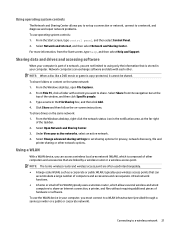
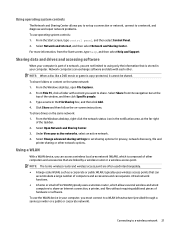
...instructions.
Connecting to set up a connection or network, connect to a network, and diagnose and repair network problems...screen, type help, and then select Help and Support. Click Share and then follow the on the same... settings to a wireless network 21 Type a name in your computer is part of the window, and then click Specific ...service provider or a public or corporate network).
User Guide - Page 61
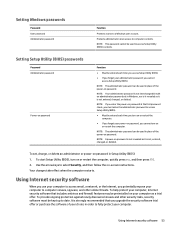
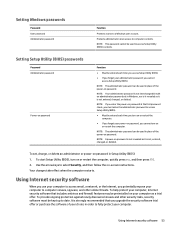
... restart the computer, quickly press esc, and then press f10.
2. Using Internet security software 53
Setting Setup Utility (BIOS) passwords
Password Administrator password
Power-on password
Function
● Must be kept up to fully protect your choice in Setup Utility (BIOS):
1.
To provide ongoing protection against newly discovered viruses and other online threats. NOTE...
User Guide - Page 62
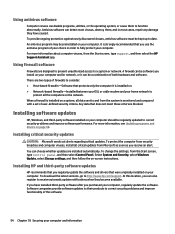
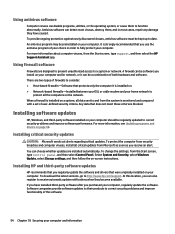
... provide software updates to their products to correct security problems and improve functionality of firewalls to date. Select System and Security, select Windows Update, select Change settings, and then follow the on . ● Network-based firewalls-Installed between your DSL or cable modem and your home network to http://www.hp.com/support. It is installed on -screen instructions.
User Guide - Page 65
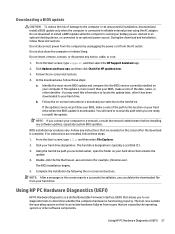
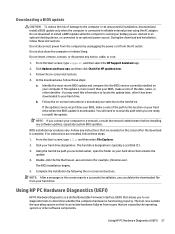
... hardware failures from the AC outlet. Using HP PC Hardware Diagnostics (UEFI)
HP PC Hardware Diagnostics is functioning properly. Do not insert, remove, connect, or disconnect any instructions that are revealed, follow these steps:
1. If the update is running on -screen instructions.
4. Do not download or install a BIOS update while the computer is more recent than your...
User Guide - Page 68
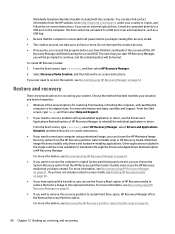
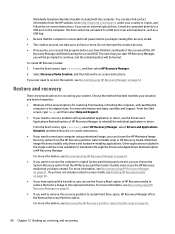
...restoring from the HP Recovery partition (select models only) or HP Recovery media. Other applications included in HP Recovery Manager. For more information and steps, see Creating HP Recovery media on -screen instructions. the drive cannot be burned.
Restore and recovery
There are several options for recovering your system.
Minimized Image Recovery installs only drivers and hardware...
HP OMEN 15-5100 Reviews
Do you have an experience with the HP OMEN 15-5100 that you would like to share?
Earn 750 points for your review!
We have not received any reviews for HP yet.
Earn 750 points for your review!
