Icom IC-F50 / F60 Support and Manuals
Get Help and Manuals for this Icom item
This item is in your list!

View All Support Options Below
Free Icom IC-F50 / F60 manuals!
Problems with Icom IC-F50 / F60?
Ask a Question
Free Icom IC-F50 / F60 manuals!
Problems with Icom IC-F50 / F60?
Ask a Question
Popular Icom IC-F50 / F60 Manual Pages
Instruction Manual - Page 1


Operation is subject to the condition that this device does not cause harmful interference. INSTRUCTION MANUAL VHF TRANSCEIVER
iF50
UHF TRANSCEIVER
iF60
This device complies with Part 15 of the FCC rules.
Instruction Manual - Page 3


...the terminals of non-Icom battery packs/chargers ... or touching exposed parts of the body, ...INSTRUCTIONS carefully and completely before attachment. If disregarded, inconvenience only.
SAVE THIS INSTRUCTION MANUAL- R WARNING!
Such a connection will perform best if the microphone is 5 to 10 cm (2 to transmit. DO NOT modify the transceiver for the IC-F50 VHF TRANSCEIVER and IC-F60...
Instruction Manual - Page 8


...-mute the channel (audio is finished to send a 'reset code'.
OUTPUT POWER SELECTION KEY Select the transmit output power temporarily or permanently, depending on the pre-setting. • Ask your dealer for the output power level for details concerning your Icom dealer or system operator for each channel independently: (PMR or BIIS...
Instruction Manual - Page 9
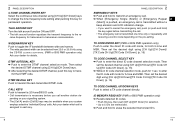
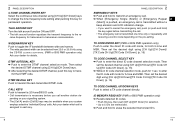
...Code CH Up]/[TX Code CH Down]. (p. 16)
TX CODE CHANNEL UP/DOWN KEYS Push to select a TX code channel directly. Then
set the desired channel using [CH Up]/[CH Down]/[TX Code CH Up]/[TX Code CH Down]. (p. 15) ➥ While in ID code... push and hold to erase the selected memorized ID's.
10
Then set the desired digit using
the CS-F50 CLONING SOFTWARE. (PMR or BIIS PMR operation only) Ask your ...
Instruction Manual - Page 10


... the automatic
scroll and scroll the message manually. ➥ When an SDM that contains more than 8 characters is displayed,
push to scroll the message manually.
11
3 CONVENTIONAL OPERATION
Turning power ON...AUTOMATIC SCAN TYPE: Channel setting is programmed for password input:
• The transceiver detects numbers in the same block as directed by your system set mode, push this key...
Instruction Manual - Page 11


... Wait for antenna attachment.
3
Receiving: q Rotate [VOL] to turn power ON. q Select the desired TX code channel or 2/5-tone code according to your System Operator's instructions. • This may not be necessary prior to voice transmission.
e When receiving a call, adjust the audio ...call procedure may be necessary depending on programming. • Refer to pgs. 15, 16 for selection.
Instruction Manual - Page 12


... operation) to the operating chan- r Set the desired digit using [ ]/[ ] if necessary. t Push [TX Code Enter] to it , TX code contents can be edited within the allowable
digits.
3
TO EDIT A TX CODE VIA [TX CODE CH SELECT] KEY: q Push [TX Code CH Select] to set the digit. lected TX code.
r Push [TX Code CH Select] again to return to...
Instruction Manual - Page 15


....
dition. • When no record is released.
• The programmed text message (e.g." tion ID (or text) is displayed alternately, depending on the setting.
• " " appears or blinks depending on the setting.
4 BIIS OPERATION D Displaying the received call is received;
• Beeps sound.
• " " appears and the mute is available
w Push [ ]/[ ] to speak...
Instruction Manual - Page 17


.... release to the right automatically. e Set the desired digit using [ ]/[ ]/[TX Code CH Up]/[TX
Code CH Down]. i Push [P3] (Moni(Audi)) to enter the TX code edit mode. • Editable code digit blinks. w Push [TX Code Enter] to select the desired digit to display the status message manually.
26
However, an error beep sounds
and "
" is displayed...
Instruction Manual - Page 18


..., once the transceiver is activated. • Push [Status Up]/[Status Down] to scroll the message manually. r Push [P1] (Digital) for 1 sec. • Displays queue memory. w When the.... The oldest message is erased when the 7th message
is displayed alternately, depending on the setting.
again to return to the standby condition. • When no message is available
e Push...
Instruction Manual - Page 20
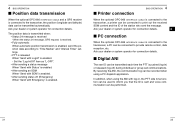
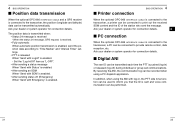
Set the "Log-In/Off" item as "L-OFF". • After sending a status message When 'Send with Status' is enabled.... OPERATION
Position data transmission
When the optional OPC-966 INTERFACE CABLE and a GPS receiver is connected to 'Time Marker' and 'Interval Timer' settings. • PTT is released When 'Send with Logoff' is enabled. -
By receiving the ANI, the communication log can be used to...
Instruction Manual - Page 21


...Entering of the passcode via the keypad is transmitted on the previously selected channel.
Set the "Move to PrioA CH" item as a killer ID, is received, the...Emergency) is sent to operate the transceiver again in the busy condition. Stun function
When the specified ID, set as "Clear Down". • Turning the power ON The Priority A channel is selected each time the transceiver power is...
Instruction Manual - Page 23


BP-227
IC-F50/F60
Charge indicator lights green when BP-227 (with the charger groves. D For your convenience
5 BATTERY ...with /without the transceiver into the
charger.
• The charge indicator lights green.
e Insert the battery pack with/without IC-F50/F60) is inserted.
5 BATTERY CHARGING
Optional battery chargers
ï Regular charging with the BC-152
q Attach the BC-152 ...
Instruction Manual - Page 25


...) or CP-17L (for 12 V cigarette lighter socket) can be used instead of optional Li-Ion battery packs. IC-F50/F60
BP-227
AC adapter (Not supplied with some versions.)
AD-100 charger adapter is installed in each slot.
The following are additionally required. • Six AD-100. • An AC adapter (BC-124...
Instruction Manual - Page 26


....
43
Fig.1 w
5 BATTERY CHARGING
BP-226 q
Latch
5
e
Fig.2 Ribbon
Fig.3
Gasket Ribbon 44
trude from the battery case. (Fig.3)
CAUTION: • When installing batteries, make sure they are set correctly, and do not mix new and old batteries together. • Keep battery contacts clean. The BP-226 meets JIS waterproof specifi...
Icom IC-F50 / F60 Reviews
Do you have an experience with the Icom IC-F50 / F60 that you would like to share?
Earn 750 points for your review!
We have not received any reviews for Icom yet.
Earn 750 points for your review!
