Icom M510 Support and Manuals
Icom M510 Videos
Popular Icom M510 Manual Pages
Instruction Manual - Page 1
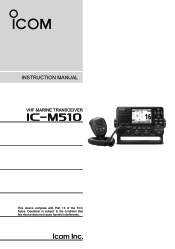
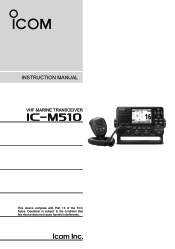
Operation is subject to the condition that this device does not cause harmful interference. INSTRUCTION MANUAL
VHF MARINE TRANSCEIVER
|M510
This device complies with Part 15 of the FCC Rules.
Instruction Manual - Page 2
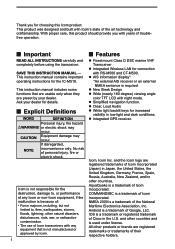
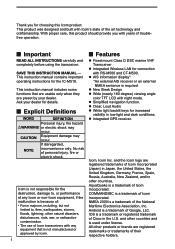
... when they are preset by Icom. Thank you with years of troublefree operation.
■■ Important
■■ Features
READ ALL INSTRUCTIONS carefully and completely before using the transceiver. This instruction manual contains important operating instructions for choosing this product should provide you for the IC-M510. This instruction manual includes some functions that is...
Instruction Manual - Page 16
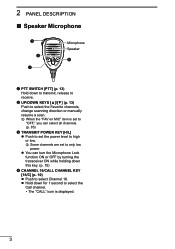
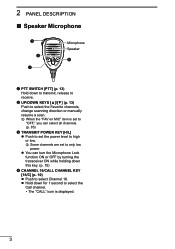
LL Some channels are set the power level to select Channel 16. LL When the "FAV on MIC" item is... select the Call channel. ••The "CALL" icon is set to
"OFF," you can select all channels. (p. 85)
3 TRANSMIT POWER KEY [H/L] zz Push to set to select the Favorite channels,
change scanning direction or manually resume a scan. 2 PANEL DESCRIPTION
■■ Speaker Microphone
...
Instruction Manual - Page 17


...
Displayed when a GPS
2
Information area
NO TIME
antenna is not connected or the time has not been
3
manually entered.
4
Channel area
Local
Displayed when the offset time is set.
5
Manual
Displayed when the time was manually entered.
6
Displayed when the date information received from
7
Position and Time area
Software Key area
DDPosition and Time...
Instruction Manual - Page 33


...push Finish to cancel the deletion.
4
••The selected ID is
9
received, manually enter the position and Universal Time Coordinated (UTC) time. is valid only for 23.5... call should include the vessel's position, date, and time. Open the "Individual ID" screen.
[MENU] > Settings > DSC > Individual ID
2
2. Are You Sure?" Push OK to the previous screen. ••The ...
Instruction Manual - Page 43


... function is displayed.
13
5. After a Test call 's information is displayed.
9
10
11
12
4. Push Call to send the Acknowledgment.
••"Transmitting Test ACK" is set to "Manual," do the
1
following steps to
turn OFF the alarm.
3
2. Push STBY , and then push OK to return to the calling station (p. 46). 7 DIGITAL SELECTIVE...
Instruction Manual - Page 48
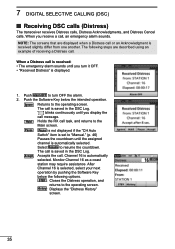
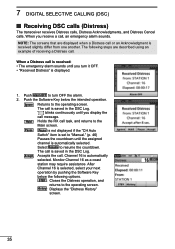
...selected. Monitor Channel 16 as a coast station may require assistance. The call . Channel 16 is set to the Main screen. STBY : Closes the Distress operation, and
returns to the operating screen.... screens that are described using an example of receiving a Distress call task, and returns to "Manual." (p. 46) Pauses the countdown until you turn OFF the alarm. 2. Accepts the call is...
Instruction Manual - Page 50
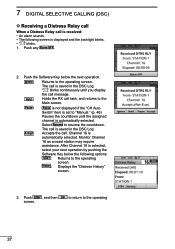
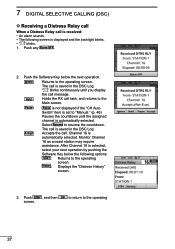
...the following screen is automatically selected. Select Resume to the Main screen. The call is set to the operating
screen. " " blinks continuously until the assigned channel is selected, ... pushing the Software Key below the next operation. Accepts the call. STBY : Returns to "Manual." (p. 46) Pauses the countdown until you display the call message. 7 DIGITAL SELECTIVE CALLING (...
Instruction Manual - Page 51
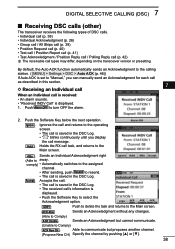
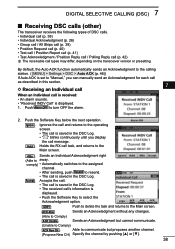
By default, the Auto ACK function automatically sends an Acknowledgment to the calling station. ( [MENU] > Settings > DSC > Auto ACK (p. 46)) If Auto ACK is set to "Manual," you can manually send an Acknowledgment for each call as described in the DSC Log. ••" " blinks continuously until you display the call message. Push the Software...
Instruction Manual - Page 86


... push [ENT] or [CH/ENT]. ••The " "icon displayed when the RX hailer function is set the RX Hailer function ON or OFF.
3. Push[▲], then push [◄] or [►] or rotate ... must be connected to the IC-M510. 9 OTHER FUNCTIONS
■■ Using the RX Hailer
The RX Hailer function enables you to hear the received audio on
CT-M500 Instruction Manual. 1. Push Rx Hailer to ...
Instruction Manual - Page 88
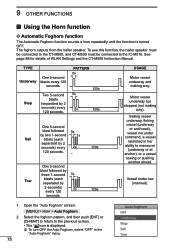
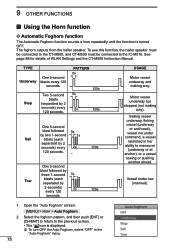
...] > Horn > Auto Foghorn
2. Select the foghorn pattern, and then push [ENT] or [CH/ENT] to return to the IC-M510. See page 88 for details of WLAN Settings and the CT-M500 Instruction Manual. One 5-second
blast followed
by two 1-second
Sail
blasts (each separated by 2
seconds) every
120 seconds. Vessel under command, a vessel...
Instruction Manual - Page 101


... Access Point mode. is displayed. LL See the RS-M500 INSTALLATION MANUAL for the Access Point mode.
9
10
11
12
CT-M500
IC-M510
RS-M500
13
1. LL When "Requires reconfigure the CT-M500...Access Point Settings" screen is displayed,
Push OK .
88 Change setting and reset the CT-M500?"
IC-M510 can also be connected to the previous screen.
17
3. 11 WLAN SETTING
IC-M510 can ...
Instruction Manual - Page 118
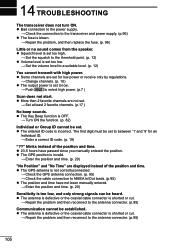
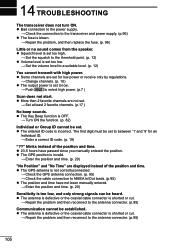
... blown.
→→Repair the problem, and then replace the fuse. (p. 96)
Little or no sound comes from the speaker. zz 23.5 hours have not been manually entered. →→Enter the position and time. (p. 20)
Sensitivity is too low, and only strong signals can be set too low.
→→Set the volume level to...
Instruction Manual - Page 129
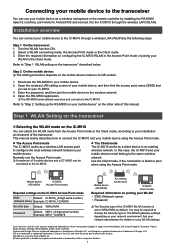
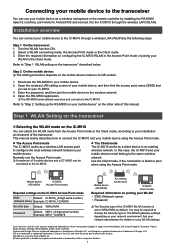
...manual mainly describes how to connect the IC-M510 and your mobile device using the Access Point mode.
and the Icom logo are registered trademarks of Icom...set to the IC-M510 through a wireless LAN (WLAN) by installing the RS-M500 REMOTE CONTROL SOFTWARE for details on the mobile device model or its OS version.
1.
Download the RS-M500 to the wireless network. 4. Enter the password...
Instruction Manual - Page 130
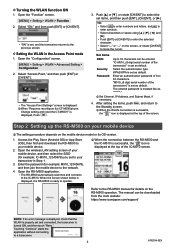
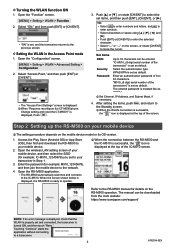
... to the IC-M510. Set items SSID:
Security: Password:
Up to the previous screen. WPA2/WPA is set as default. Enter an authentication password of the transceiver)" is set , and the transceiver returns to 32 characters can be entered.
The manual can be downloaded from the Icom website: https://www.icomjapan.com/support/
NOTE: If an error message is displayed...
Icom M510 Reviews
Do you have an experience with the Icom M510 that you would like to share?
Earn 750 points for your review!
We have not received any reviews for Icom yet.
Earn 750 points for your review!


