Icom F3400D / F4400D Support and Manuals
Get Help and Manuals for this Icom item
This item is in your list!

View All Support Options Below
Free Icom F3400D / F4400D manuals!
Problems with Icom F3400D / F4400D?
Ask a Question
Free Icom F3400D / F4400D manuals!
Problems with Icom F3400D / F4400D?
Ask a Question
Popular Icom F3400D / F4400D Manual Pages
Operation Guide - Page 2
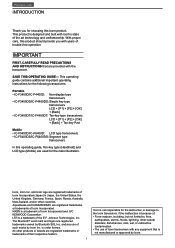
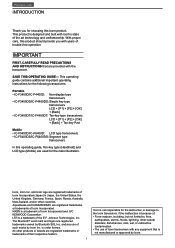
...
In this product should provide you for the main illustration. AquaQuake and COMMANDMIC are registered trademarks of trouble-free operation. This operating guide contains additional important operating instructions for the destruction or damage to the Icom transceiver, if the malfunction is not responsible for the following transceivers.
This product is under license. is...
Operation Guide - Page 10
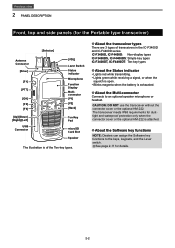
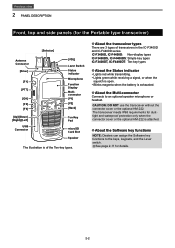
... Status indicator Microphone
Function Display Multiconnector [P1] [P2] [Back]
T en-Key Pad
microSD Card Slot
Speaker
The illustration is of transceivers in the IC-F3400D and IC-F4400D series.
Previous view
2 PANEL DESCRIPTION
Front, top and side panels (for details.
2-2 The transceiver meets IP68 requirements for dusttight and waterproof protection only when...
Operation Guide - Page 22
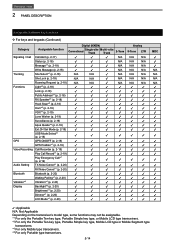
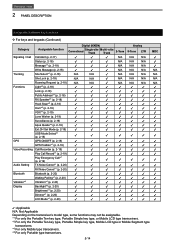
...✓
✓
Play Emergency Call*1 (p. 2-19)
✓
✓
✓
✓
Audio Setting TX Noise Cancel*1 (p. 2-20)
✓
✓
✓
✓
RX Noise Cancel*1 (p. 2-...N/A N/A N/A
✓
✓
✓: Applicable N/A: Not Applicable Depending on the transceiver's model type, some functions may not be assignable. *1 For only the Portable Ten-key type,...
Operation Guide - Page 59
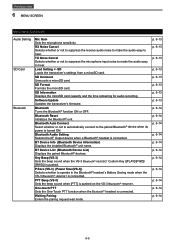
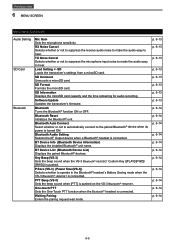
TX Noise Cancel Selects whether or not to suppress the microphone input noise to make the audio easy to hear. Load Setting RX Noise Cancel Selects whether or not to suppress the receive audio noise to make the audio easy to hear.
Previous view
6 MENU SCREEN
Menu items (Continued)
Audio Setting SD Card Bluetooth
Mic Gain Sets the microphone sensitivity.
Operation Guide - Page 67
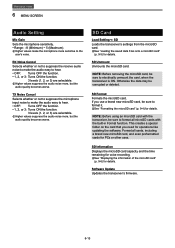
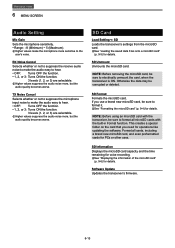
...Turns ON the function.
3 levels (1. 2, or 3) are selectable. SD Card
Load Setting TX Noise Cancel Selects whether or not to suppress the microphone input noise to make the ... the function.
3 levels (1. 2, or 3) are selectable. Previous view
6 MENU SCREEN
Audio Setting
Mic Gain Sets the microphone sensitivity. ••Range: -8 (Minimum) ~ 5 (Maximum). LHigher values suppress the ...
Operation Guide - Page 74
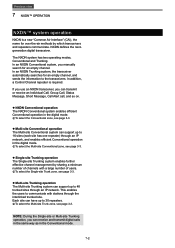
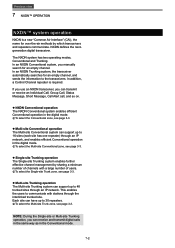
...stations through the interlinked trunked site.
zzMulti-site Trunking operation The Multi-site Trunking system can support up to the transceivers. Previous view
7 NXDN™ OPERATION
NXDN™ system operation
NXDN...30 repeaters. LTo select the Multi-site Conventional zone, see page 3-3. Each site can support up to 16 sites (each site has one repeater) through an IP network, and ...
Operation Guide - Page 91


... standby screen. 4. P ush [Up] or [Down] to select a site from the preset Site list*.
*Up to 48 valid Roaming areas are listed. 3. Push [OK] to set the selected site, and return to the selected
site.
7-19 Previous view
7 NXDN™ OPERATION Site Select function (For the Multi-site Trunking operation)
You...
Operation Guide - Page 120
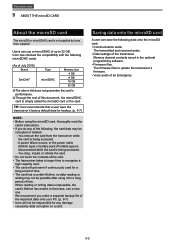
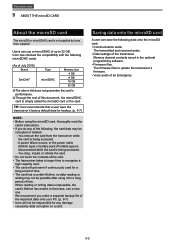
.... User supplied. TIP: Icom recommends that case, use a microSDHC of up to update the transceiver's firmware. ••Voice audio...settings of an Emergency
9-2
We recommend you do any damage caused by Icom.
Users can save the transceiver's factory default data for backup. (p. 9-7)
NOTE: ••Before using the microSD card, thoroughly read the
card's instructions...
Operation Guide - Page 135
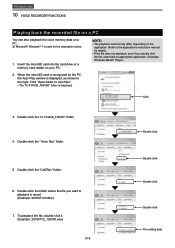
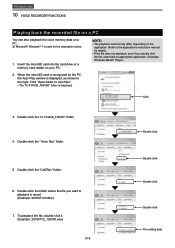
...174; 7 is saved. (Example: 20160712 folder)
7. Refer to the application's instruction manual for the description below.
1. Insert the microSD card into the card drive or...double-click it. (Example: 20160712_120000.wav)
10-9
Double-click Double-click Double-click Double-click The setting data Previous view
10 VOICE RECORDER FUNCTIONS
Playing back the recorded file on a PC
You can also...
Operation Guide - Page 139
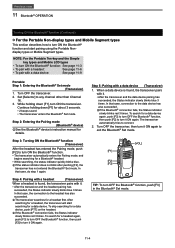
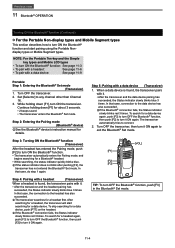
...Entering the Pairing mode (Bluetooth® device)
LSee the Bluetooth® device's instruction manual for a headset first. In that case, connection to the data device has also...If the status indicator does not blink after pushing [F2], the
transceiver has not entered the Bluetooth® Set mode.
NOTE: For the Portable Ten-key and the Simple
key types and Mobile LCD types
•&#...
Operation Guide - Page 140
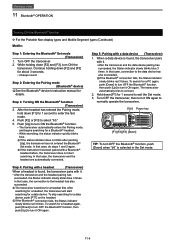
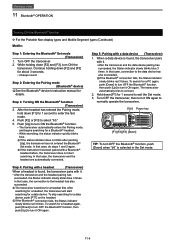
... pairing has
succeeded, the Status indicator slowly blinks blue 3 times. Step 2: Entering the Pairing mode (Bluetooth® device)
LSee the Bluetooth® device's instruction manual for 1 second to enter the Set mode.
4. Step 3: Turning ON the Bluetooth® function (Transceiver)
3. After the headset has entered the Pairing mode, hold down [F2] and [F3...
Operation Guide - Page 145
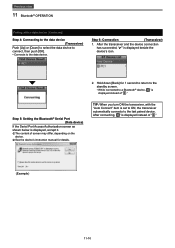
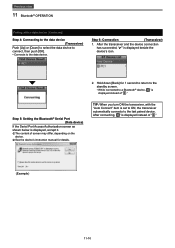
... instead of " ." H old down [Back] for details. Step 5: Setting the Bluetooth® Serial Port
(Data device)
If the Serial Port ... "✔" is displayed, accept it. LSee the device's instruction manual for 1 second to return to the
standby screen. ••While connected to a Bluetooth® device, " " is set to ON, the transceiver automatically connects to the data device....
Operation Guide - Page 147
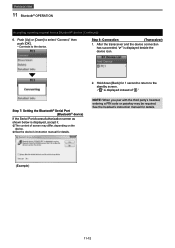
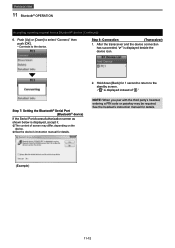
...Step 7: Setting the Bluetooth® Serial Port (Bluetooth® device)
If the Serial Port Access Authorization screen as shown below is displayed beside the device icon. NOTE: When you pair with the third party's headset, entering a PIN code or passkey... old down [Back] for details.
(Example)
11-12 See the headset's instruction manual for 1 second to return to the device. LSee the device...
Operation Guide - Page 150
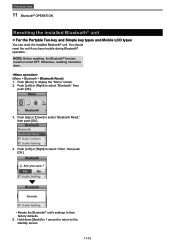
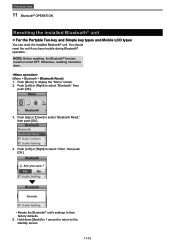
...trouble during Bluetooth® operation. Otherwise, resetting cannot be turned OFF. Previous view
11 Bluetooth® OPERATION
Resetting the installed Bluetooth® unit
DDFor the Portable Ten-key and Simple key types and Mobile LCD types
You can reset the installed... the Bluetooth® unit's settings to the standby screen.
11-15 H old down [Back] for 1 second to return...
Operation Guide - Page 179
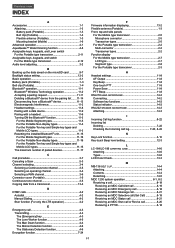
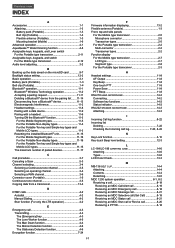
...data saved on the microSD card 9-7 Backlight status setting 12-2 Basic operation 3-1 Battery pack (Portable ... 11-3 Resetting the installed Bluetooth® unit... a transceiver 13-4
D DTMF calls 4-2
Autodial 4-2 Manual Dialing 4-2 Stun function (For only the LTR operation ... Detection function 4-6
Encryption function 7-24
F Firmware information displaying 13-2 Flexible antenna (Portable ...
Icom F3400D / F4400D Reviews
Do you have an experience with the Icom F3400D / F4400D that you would like to share?
Earn 750 points for your review!
We have not received any reviews for Icom yet.
Earn 750 points for your review!
